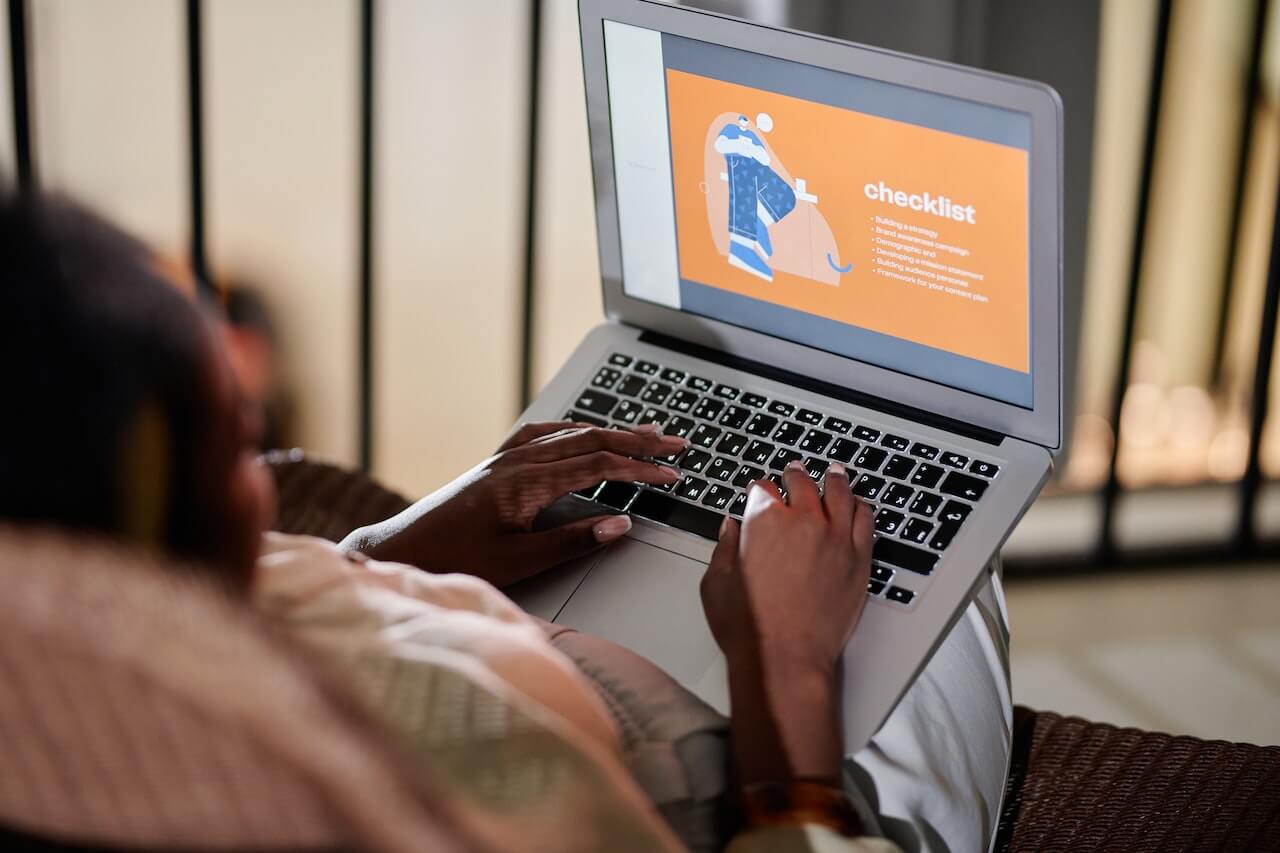Does your company use Customer Relationship Management (CRM) Software?
The primary purpose of them is to help businesses store and manage customer data, such as contact information, buying history, and customer preferences, in a centralized system. With these in place, it creates better customer experiences, which builds long-term customer relationships, and more importantly, drives more conversions.
If you can do these tasks on your current software, why should you migrate your data, in the first place? After all, it is a long and daunting process to migrate data successfully.
To keep up with today’s competitive business landscape, having an effective CRM software that aligns with your business goals is essential. One of the widely recognized options for such software is Hubspot because of its features that benefit businesses of all sizes. Some of the notable companies that have used Hubspot include GoFundMe, Agoda, Spenmo, and more. G2, the largest and most trusted software marketplace, has even recognized Hubspot as the #1 Global Software Company in 2023.
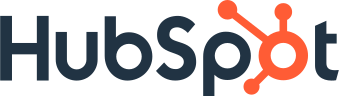
In this blog, we will be covering all the necessary steps you need to take when migrating to HubSpot. From data preparation and testing, until the actual migration, we will provide you with a step-by-step guide to have a smoother migration process while ensuring all data is transferred correctly.
So, why choose Hubspot as your new CRM Software? Here are its key features:
Benefits of Hubspot
- All-in-one platform: Aside from CRM data management, it also has marketing, sales, and customer service tools. This makes it easy for businesses to manage all aspects of customer interactions.
- User-friendly interface: Even if it’s your first time using Hubspot, it won’t take long before you get comfortable with the platform because of its intuitive and user-friendly interface.
- Customization: Every business is unique. With a high degree of customization options available, Hubspot can cater to your business’ specific needs and preferences.
- Automation: Save time by automating repetitive tasks like lead nurturing, email marketing, and social media posting. Together with Hubspot’s personalization and customization capabilities, you can create highly-targeted campaigns that increase your chances of generating conversions.
- Analytics: Track performance, identify areas of improvement, make data-driven decisions, and optimize your sales and marketing strategies with Hubspot’s comprehensive analytics and reporting capabilities. Maximize the reporting tools by building custom reports, dashboards, and attribution reports.
- Integrations: Businesses usually have multiple tools and platforms as part of their operations. With a wide range of application integrations, Hubspot is easy to incorporate with your existing tools, giving you a more centralized platform for your business’ social media and ads accounts, project management tools, and more.
- Pricing: Hubspot has different subscriptions and pricing options you can choose from. You can compare a host of tailored solutions to know what fits your business needs.
As an all-in-one CRM platform with a robust set of features and a user-friendly interface, it’s no wonder more and more companies are starting to use Hubspot. To get started with your migration, we’re here to help with this handy checklist:
CRM Migration Checklist

Data Consolidation
Aside from your current CRM software, identify other platforms where you have stored your data.
- Do you have additional CRM data to collect from other sales/marketing platforms?
- Does your company’s Sales, Marketing, and other teams have individual contact lists?
- Do you have offline copies of your data for safekeeping?
- Are you using other tools that are storing your data?
- Consolidate all these into one place to have a simpler migration process.
Data Export
Once you have all your data, consider exporting your data first
- You can export your CRM data manually, via a script, or using a pre-built integration:
- Via a script – an efficient option especially for large amounts of data. You will need to connect to your CRM system’s API (Application Programming Interface) using the appropriate credentials. Once the connection is established, you can use API methods to retrieve your data.
- Pre-built integration – check your current CRM if you have a pre-built integration tool. With this option, the process is usually straightforward making this a good alternative if you don’t have technical or coding expertise.
- Keep an offline data backup in case your files become corrupted or unusable.
Data Clean-Up
Ensure only necessary, incorrupt, and precise data is migrated.
- Identify which data needs to be migrated.
- What data needs to be removed?
- Duplicates, corrupted, invalid, or incomplete data
- Unsubscribed contacts and those that have hard-bounced
- Optional: Unengaged contacts
- Are there missing data? Fill them out completely first.
- You can also try using a third-party software like NeverBounce or ZoomInfo to help with your clean-up.
Data Mapping
An essential step in the migration process.
- Does your CRM have data on contacts’ mobile numbers, job titles, etc.?
- Do these have corresponding fields in Hubspot?
- Note: Some data may be too specific to your business and Hubspot will not have a field for it. For example, fitness companies can have data on customers’ weight or exercise activity, while healthcare companies can have data on customers’ medical histories.
- Create custom properties in Hubspot to store your unique data.
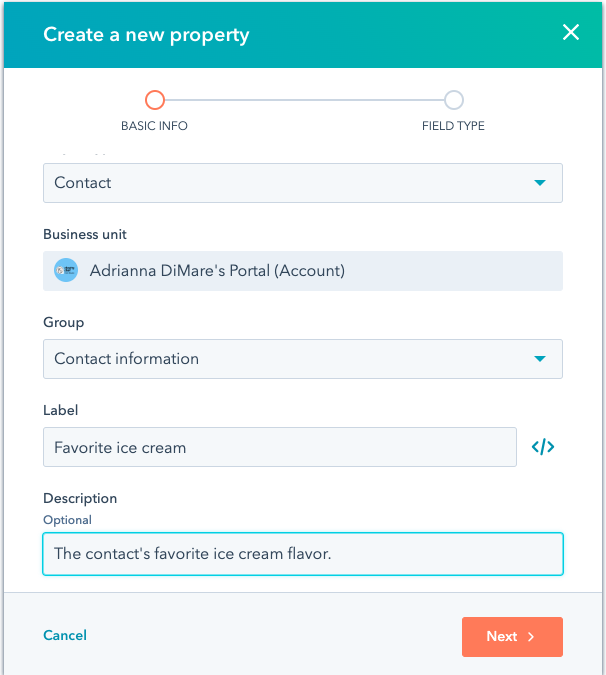
Sample Migration
Before completely migrating your data, it might be better to have a sample migration first.
- Migrate a small amount of data (~100 contacts) into Hubspot.
- Verify whether these were correctly transferred – Accurate data mapping and property values filled out with the correct data.
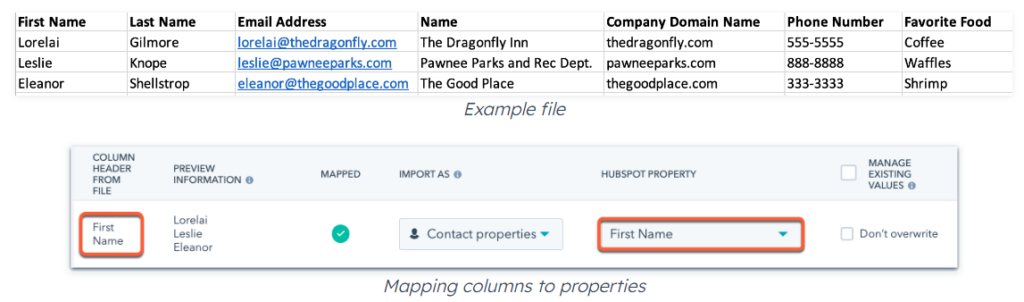
- For data that has not been mapped, set the property value or create a new one. If you don’t need this data to be transferred, simply choose the option to “Don’t import.”
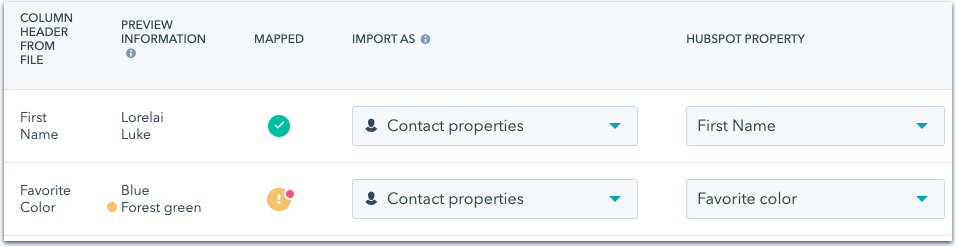
- Were there issues? Check your data to find the root cause and resolve it.
- Do another sample migration to see if you have fixed the issues.
- It’s easier to resolve issues early and with smaller data, compared to fixing these when you are in the process of migrating your entire CRM.
Migrating Your CRM
- Is your data clean? Objects and properties properly mapped? Successfully ran a sample migration or two?
- Run your migration of the entire CRM but be cautious during this process and be prepared to tackle any issues
Data Validation
One last step before you call your CRM Migration a success
- Verify the migrated data if it went as planned
- Check your Hubspot CRM for formatting issues,
- Test your data if it’s working well with Hubspot’s tools
- If everything checks out, congratulations and welcome to your new Hubspot CRM!
Need Help with CRM Migration?
An effective CRM software is an essential tool if you are looking to improve customer experience and drive more conversions. If your current software does not align with your business needs, then consider switching to a more comprehensive solution like Hubspot.
The migration process might take some time but the hard work you put into this process will be worthwhile. Whether you’re just starting or already have an established business, Hubspot’s features will help streamline and consolidate your customer management, saving time and improving efficiency.
We hope this checklist helps make the data migration a lot smoother and easier.
If you require further support, we can deifnitely help. As a Hubspot Certified Partner Agency, Spiralytics has the credentials to implement your CRM migration. With our team of experts, we can provide you with customized solutions to meet your specific needs.