So you have a website. You have been trying to drive visitors to the website or may be trying to generate inquiries or trying to sell something. At one point (hopefully right at the beginning!) you get curious about how many people actually visit your website, how they found you and if they are actually spending time on your website. You decide to research on the web analytics tools available to answer your questions and stumble on Google Analytics (GA) – the most widely used analytics tool on the planet. You decide to implement Google Analytics on your website and you are happy seeing the various numbers on the Google Analytics dashboard. But what data points should you focus on?
We at Spiralytics believe that data collection and analysis should be the backbone of all online marketing activities. Analysis of the right data generates insights which completes the feedback loop to improve the marketing activities such as Paid Advertising (Search Engine Marketing, Facebook ads), Search Engine Optimization and Content Marketing. Running marketing without data is like shooting in the dark. You don’t know what works and when it does work, you don’t know why!
Though GA is quite easy to install, there are many things that could go wrong with your analytics setup. Each website is unique and hence it is important to ensure that you are collecting data the right way. Remember – garbage in, garbage out! The decisions that you take based on the data are only as good as the data that you have collected.
Wrong data would quite obviously lead to wrong decisions. At Spiralytics, we always audit our clients’ GA accounts before working on their marketing campaigns. From our experience, at least 80% of the accounts have one or more GA setup issues which lead to inaccurate data.
This list of common issues and best practices should help you improve your Google analytics account and hopefully help you make better decisions!
1. Which version of GA are you using?
Google launched Universal Analytics back in 2014, and all accounts created since then would be Universal Analytics. However, the easiest way to confirm if you have Universal Analytics is to check the tracking code on your website – ga.js is used by classic analytics while analytics.js is used by Universal Analytics. If you are still using the classic Google Analytics code, you would need to first upgrade your GA account to Universal Analytics and then replace the tracking code on the website with the new tracking code.
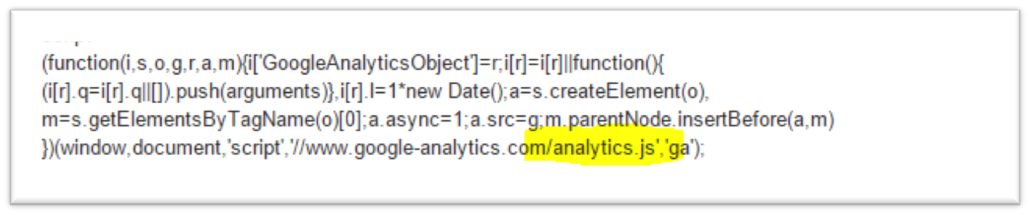
2. Do you see self-referrals in your GA account?
The best way to check this is to access the Acquisition->Source/Medium report. If you are seeing traffic from your own domain/subdomain it would mean that you have self-referrals. For example, your website domain is xyz.com and you see traffic from xyz.com in your acquisition reports. This hides the original source of traffic to your website. There are many possible reasons for this. The most common reason that I have seen is due to subdomains. If your website has subdomains and if you are using Classic Google Analytics, you need to modify the tracking code to fix the self-referrals. Universal Analytics takes care of subdomain traffic automatically and would show you the true source of traffic instead of self-referrals (one important reason to upgrade to Universal Analytics!). This post is a great guide on setting up GA tracking for subdomains.
3. Are you missing the GA tracking code on any of your pages?
It is quite common to have some pages that don’t have the tracking code especially in complex websites with huge number of pages. It would be best to use tools such as GAchecker or Screamingfrog to scan your website to find any pages without the tracking code. No tracking code means no data. And this is one of the causes of self-referrals in your GA account.
4. Are you tracking searches within your site?
Tracking the searches made by users within your website could give insights regarding the users’ needs and expectations. Simply enable site search tracking in the Admin -> View settings section of your GA account and add the parameters that indicate searched keywords. Once enabled, you should see details about the searched keywords in the site search reports of the ‘Behavior’ section of GA.
5. Have you linked your Google AdWords and Google Webmaster Tools to GA?
If you are running AdWords campaigns, you should link Google AdWords to GA. This lets you see the AdWords data directly in GA along with much more user data such as bounce rate, pages per session etc. The new AdWords reports in GA also show the cost per campaign and keyword giving a complete view of your AdWords campaigns.
Google Webmaster Tools (GWT) is essential for anyone serious about SEO for their website. GWT collects data regarding the search keywords that lead the users to your website and your website’s visibility in Google. Linking GWT to GA again combines the data collected by both these tools and this can be accessed in the Search Engine Optimization reports of GA.
6. Have you set up Conversion tracking?
Unless the sole purpose of your website is branding, you would be able to identify the goals that need to be tracked. Some examples would be leads generated from contact us forms, newsletter subscriptions and live chats. Setting up goals and goal funnels to track them would provide insights on the best converting sources of traffic and marketing campaigns. By enabling goal funnels, you would see the pages or steps in the conversion process that are leading to drop offs and help you improve conversions.
If you run an e-Commerce site, you must enable e-Commerce tracking or the more advanced enhanced e-Commerce tracking to view in-depth data regarding user behavior effecting transactions on your website.
7. Have you excluded bot traffic?
Bots are software programs that run automated tasks. Numerous bots crawl your websites daily to gather data about the website pages and links. Some bots don’t affect the numbers in your GA account but there are other bots which trigger the GA code and may skew the numbers. GA now provides the option to exclude bot traffic from known bots – Google uses IAB’s “International Spiders & Bots List for this. To enable this, check the ‘Exclude all hits from known bots and spiders’ option at Admin -> View Settings. If you still see traffic from bots, you will need to exclude them by setting up specific filters.
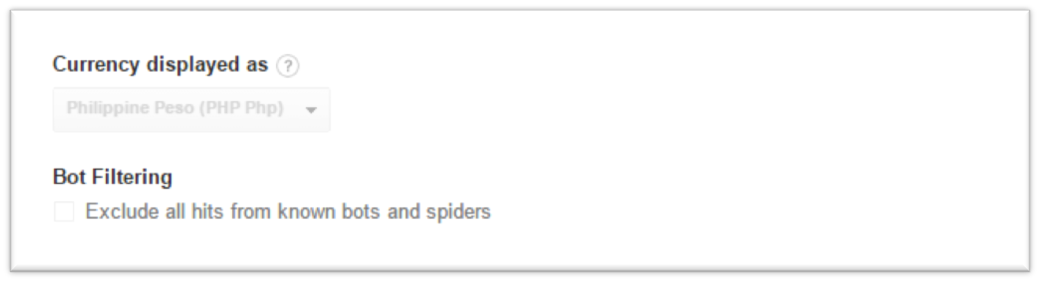
A great way to check for bot traffic is to check the hostnames from which you receive traffic. Navigate to the Acquisition->All Traffic->Source/Medium report and add the ‘Secondary Dimension’ of ‘Hostname’. If you see a hostname other than your own domain, it could be a bot or indicate that your tracking code is in a different website.
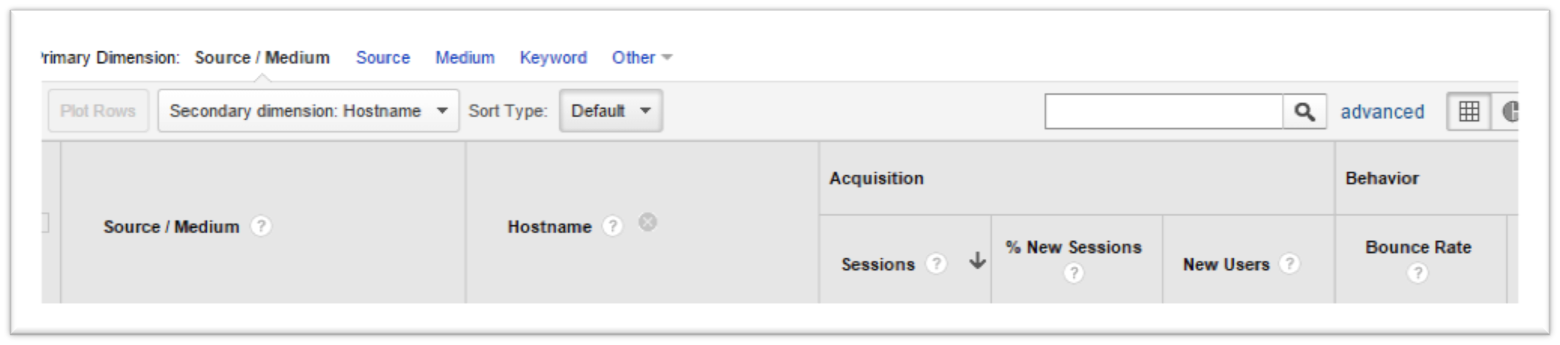
8. Have you filtered internal traffic?
Traffic from your own network (home, employees, website testing etc.) can skew the numbers in your GA account. The best way to exclude this is by setting up filters. Filters can be setup for many different options. The most useful one would be to setup filters to exclude traffic based on specific IP addresses. Filters are a powerful feature of GA and if used correctly, can make your GA data more accurate.
9. Are you granting the right user permissions?
GA enables you to grant user access at three level – Account, Property and View. If you must provide access to other users to your account, utilize this feature to grant access at the appropriate level.
10. Are you tracking events?
As per Google, Events are user interactions with content that can be tracked independently from a web page or a screen load. Few examples are playing a video, button clicks that do not load the page (AJAX elements) and downloads. Though it involves adding additional code, tracking events could give insights about how users interact with the content of your website.
Pro Tip: Using Google Tag Manager (GTM) to deploy Google Analytics enables you to track events without altering the website code in most cases. We now use GTM on most of our client accounts and it definitely saves time, reduces developer involvement and provides greater flexibility for tracking your website. You can read more about it here.
Collecting quality data is the first step in the three step process of Data Collection – Data Analysis – Insight reporting. Google Analytics dashboards should help you monitor the data on a day-to-day basis while the various reports will help you analyze the data in depth. Hope for a world with cleaner data!





